Most of us spend a significant amount of time on our laptops, typing away, scrolling through content, and engaging in various tasks. However, amidst our daily interactions with our trusty devices, we often overlook the buildup of dust, dirt, and germs that accumulate on our laptop screens and keyboards. In this comprehensive guide, we will walk you through the expert-recommended steps to effectively clean your laptop screen and keyboard, ensuring not only a germ-free workspace but also a prolonging the life of your tech. So, let’s dive in and learn how to give your beloved laptop the thorough cleaning it deserves.
Key Takeaways:
- Regular Cleaning Routine: It is important to have a quick and easy cleaning routine for your laptop screen and keyboard to remove dirt, germs, and debris.
- Avoid Harsh Chemicals: Do not use harsh chemicals like bleach or ammonia on your laptop screen and keyboard, as they can damage the device. Stick to microfiber cloths, electronic wipes, or a small amount of water.
- Professional Help: In case of spills or heavy dirt accumulation, it is best to bring your laptop to a professional for cleaning to prevent further damage to the device.
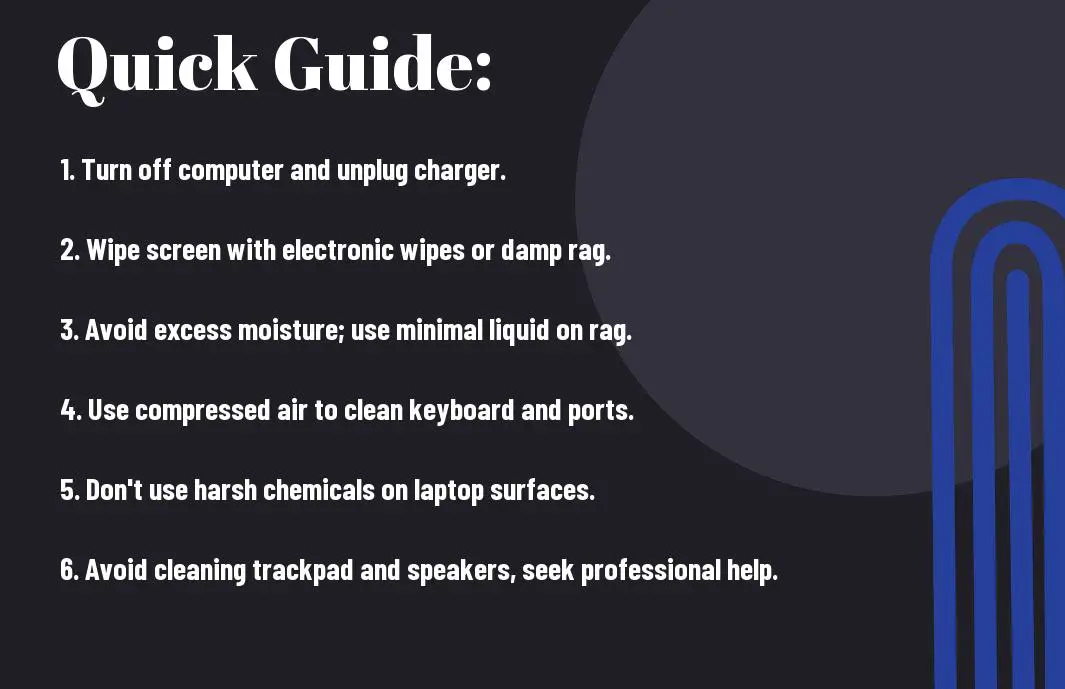
Identifying Your Laptop’s Needs
Assuming you want to keep your laptop in top shape, it’s crucial to understand the specific requirements of your device when it comes to cleaning. Different laptops have varying types of screens and keyboards, which may necessitate different cleaning methods. Knowing what type of screen and keyboard your laptop has will help you determine the best cleaning approach to maintain its longevity and performance.
Different types of laptop screens and keyboards
| Any | Your laptop screen and keyboard |
| should | come in various types, including LED, LCD, OLED screens, and membrane, scissor switch, or mechanical keyboards. Each type requires specific cleaning techniques to prevent damage and ensure effective removal of dirt and germs. |
Factors affecting how often you should clean your laptop
Assuming you want your laptop to perform optimally, it’s important to consider factors that determine the frequency of cleaning. The environment in which you use your laptop, the frequency of usage, and any spillage or mishaps can impact how often you need to clean your device. The accumulation of dirt, dust, and germs can hinder your laptop’s performance and pose health risks if not addressed regularly. The more frequently you use your laptop and the dirtier the surroundings, the more often you should clean it to maintain its efficiency and hygiene.
- The cleanliness of your workspace
- Frequency of laptop usage
- Possible spills or accidents
- The presence of pets or children around your laptop
- The overall condition of your laptop
Preparation Tips Before Starting
Keep in mind that before you begin the cleaning process for your laptop screen and keyboard, it is important to take some necessary precautions to ensure a smooth and effective cleaning session. Knowing the right preparation steps can make a significant difference in the outcome of your efforts.
Safety precautions for cleaning electronics
Starting with safety precautions is crucial when it comes to cleaning your laptop screen and keyboard. In the process of cleaning, be sure to turn off your computer completely and disconnect the charger to avoid any potential electrical surges. Additionally, allow your laptop to cool down for a few minutes before starting the cleaning process to prevent any heat-related issues. It’s important to handle your electronic devices with care to prevent any damage during the cleaning process.
Gathering the right cleaning materials
Clearly, having the right cleaning materials is key to effectively cleaning your laptop screen and keyboard. According to a study in the Journal of Medical Science and Clinical Research, researchers found that a proper cleaning routine can remove over 95 percent of germs and bacteria from your laptop’s surfaces. Therefore, it is important to gather the necessary supplies, such as microfiber cloths, electronic wipes, and compressed air cans, to ensure a thorough cleaning process.
When gathering cleaning materials, be sure to avoid harsh chemicals like bleach and ammonia that can potentially damage your tech. Stick to gentle cleaning solutions recommended for electronics to prevent any oxidation or color removal on your laptop screen. By using the right cleaning materials, you can effectively remove dirt and debris from your keyboard and ports while extending the life of your tech.
Step-by-Step Guide: Cleaning Your Laptop Screen
| All Information | |
| How to properly shut down and prepare your laptop | |
| Techniques for gently wiping the screen with minimal risk | |
How to properly shut down and prepare your laptop
Some laptops are designed to be quick to shut down and clean, while others may require more specific steps. Before you proceed with cleaning, ensure that your laptop is completely turned off, not just in sleep mode. Unplug the charger to eliminate any risk of electrical surges. Wait a few minutes for the laptop to cool down before starting the cleaning process to prevent any potential issues.
Techniques for gently wiping the screen with minimal risk
When cleaning your laptop screen, it’s vital to use gentle techniques to avoid causing damage. A microfiber cloth dampened with a small amount of water or electronic wipes can effectively remove dust and smudges. Avoid applying excessive moisture to the screen and never use harsh chemicals such as bleach or ammonia, as they can harm the screen’s surface. Always follow the manufacturer’s guidelines for cleaning to maintain the quality of your laptop screen.
Screen cleaning is an integral part of maintaining your laptop’s visual clarity and overall performance. By using the right tools and techniques, you can ensure that your screen stays clean and free of germs without risking any damage. Incorporate regular screen cleaning into your maintenance routine to preserve the longevity of your laptop and enhance your viewing experience.
Step-by-Step Guide: Cleaning Your Keyboard
| The correct way to remove debris from between keys | The dos and don’ts of applying liquid cleaners |
|
There’s a proper technique to effectively remove debris that accumulates between the keys of your keyboard. Using a can of compressed air is highly recommended to dislodge crumbs and particles that have fallen between the keys. This step is crucial to prevent the growth of mold and maintain the functionality of your keyboard. |
As far as applying liquid cleaners to your keyboard, it is important to follow the dos and don’ts to protect your device. Remove excess liquid from the cleaning cloth or wipe before gently wiping down the keys. Avoid applying cleaning solutions directly onto the keyboard to prevent moisture from seeping into sensitive components. Step-by-step, ensure that the cloth is damp but not soaked to prevent any liquid from seeping into the keyboard. This precautionary measure will help avoid damage to internal components and extend the lifespan of your device. |
Maintaining Your Laptop’s Hygiene
Regular cleaning schedule to prevent buildup
To keep your laptop in top condition, it’s necessary to establish a regular cleaning schedule to prevent the accumulation of dirt and debris. As mentioned in a study from the Journal of Medical Science and Clinical Research, a single cleaning session can remove over 95 percent of germs and bacteria from a laptop’s surfaces, highlighting the importance of consistent maintenance.
Tips for keeping your laptop clean between major cleanings
Even with regular cleaning, it’s crucial to implement practices that help keep your laptop clean between deeper cleanings. Avoid eating and drinking near your laptop to prevent spills and crumbs from getting into the keyboard. Additionally, use a can of compressed air to remove debris from hard-to-reach places and invest in electronic wipes or a microfiber rag for quick screen and keyboard touch-ups.
- Keep your laptop away from food and beverages to prevent spills and crumbs buildup.
- Avoid using harsh chemicals and only use a damp microfiber towel or electronic wipes for cleaning.

Troubleshooting Common Cleaning Issues
Dealing with sticky substances
Unlike dust and light dirt, sticky substances can pose a greater challenge when it comes to cleaning your laptop screen and keyboard. Clearly, these substances can be stubborn to remove and may require a bit more effort. One effective way to tackle sticky residue is by using a mild cleaning solution. Mix equal parts of water and rubbing alcohol to create a gentle yet effective cleaning solution that can help dissolve the stickiness without causing damage to your devices.
Addressing electronic components affected by dust and liquids
Dealing with dust and liquid spills on electronic components like keyboards and ports requires careful attention and a precise approach. Understanding the potential risks involved, such as short circuits and damage to internal components, is crucial. It’s important to avoid using excessive moisture when cleaning these sensitive areas. Instead, opt for a can of compressed air to gently remove dust and debris from ports, and handle liquid spills promptly to prevent any lasting damage to your laptop.

Pros and Cons of Professional Cleaning Services
| Pros | Cons |
| Expertise in deep cleaning techniques | Cost may be higher than DIY methods |
| Professional equipment for thorough cleaning | May require scheduling and waiting time |
| Guarantee of germ-free and pristine results | Dependence on external service providers |
| Peace of mind knowing the job is done right | Possible risk of damage to sensitive tech components |
When to consider a professional cleaning
Little time or expertise to clean your laptop screen and keyboard effectively? Professional cleaning services can step in and handle the task with precision. Additionally, if your laptop requires specialized cleaning solutions or techniques, a professional service may be the best option to ensure proper care.
Considering the potential risks of incorrect cleaning methods damaging your laptop, expert intervention may be necessary when dealing with tougher stains, deep-seated dirt, or delicate components that require specialized attention.
Evaluating the cost versus benefits of expert intervention
There’s no denying the convenience and expert touch that professional cleaning services can offer, especially when it comes to delicate tech devices. However, it’s vital to weigh the cost of these services against the benefits they provide. With the potential for extended longevity of your laptop and reduced risk of damage during cleaning, the investment in professional services can often be justified.
To wrap up
Upon reflecting on the detailed steps outlined by the pros on how to clean your laptop screen and keyboard effectively, it is evident that maintaining a regular cleaning routine is crucial in ensuring the longevity and performance of your tech devices. By following the expert advice provided, you can effectively remove dirt, germs, and debris from your laptop, creating a more hygienic and efficient workspace. Remember to use caution when handling cleaning supplies and avoid harsh chemicals that could potentially damage your laptop.
By incorporating these cleaning tips into your monthly routine and being mindful of your surroundings while using your laptop, you can significantly reduce the risk of damage and maintain the overall cleanliness of your device. Prioritizing the care and maintenance of your laptop screen and keyboard can not only improve your user experience but also extend the lifespan of your technology investment.
FAQ
Q: Why is it important to clean your laptop screen and keyboard regularly?
A: It is important to clean your laptop screen and keyboard regularly to remove dirt, germs, and debris that can build up over time, potentially harming your device and impacting its performance.
Q: How often should I clean my laptop screen and keyboard?
A: It is recommended to clean your laptop screen and keyboard at least once a month to prevent buildup and maintain optimal hygiene and performance.
Q: What supplies do I need to clean my laptop screen and keyboard?
A: You will need a microfiber cloth, electronic wipes (if preferred), compressed air, and a small amount of water for cleaning your laptop screen and keyboard effectively.
Q: Can I use household cleaning products like bleach or ammonia to clean my laptop screen and keyboard?
A: It is not recommended to use household cleaning products like bleach or ammonia on your laptop screen and keyboard, as they can damage the components. Stick to gentle cleaning solutions like water or specialized tech wipes.
Q: Is it safe to clean under the keys of the laptop keyboard?
A: It is not advisable to remove keys from your laptop keyboard to clean underneath, as this can damage the keys and the mechanisms. Instead, use compressed air to remove debris and a microfiber cloth to clean the surface of the keys.
