There’s a simple and effective way to enhance your TV’s audio experience by connecting a Samsung Soundbar using an HDMI cable. By following these easy steps, you can enjoy an immersive sound quality while watching your favorite shows and movies. With the right tools and know-how, you’ll be enjoying a cinematic audio experience in no time.
Key Takeaways:
- Use HDMI ARC (Audio Return Channel) for simple connection: Connect your Samsung Soundbar to your TV using an HDMI cable in the ARC port on both devices for a seamless audio experience.
- Activate HDMI CEC (Consumer Electronics Control) feature: Ensure HDMI CEC is enabled on both your TV and soundbar to control the volume and power with a single remote, simplifying your setup.
- Adjust TV settings for optimal audio output: Access your TV settings menu to select the sound output as the connected soundbar to enjoy high-quality sound during your TV viewing.
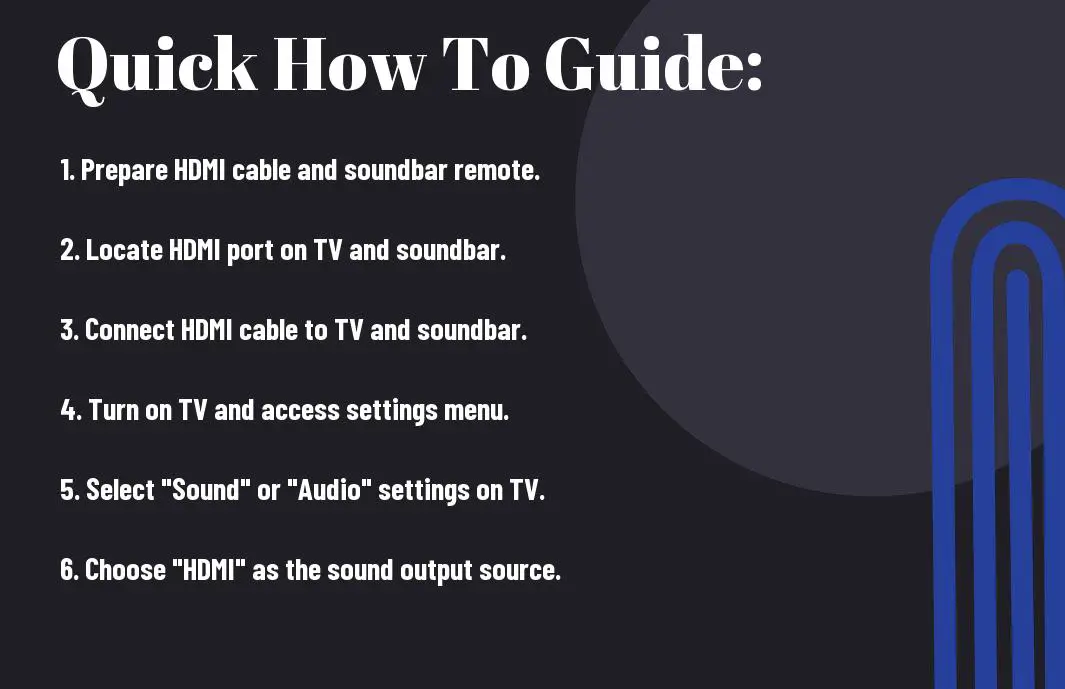
Preparing For Installation
Understanding Your Samsung Soundbar
An vital step before connecting your Samsung Soundbar to your TV is understanding its components. Ensure you have the necessary cables and power supply for a seamless installation process.
Identifying HDMI Ports On Your TV
Now, take a moment to locate the HDMI ports on your TV. Typically, these ports are labeled and located on the back or side of the TV. It’s crucial to identify the specific HDMI port you will connect to for optimal audio performance.
Another point to consider is to check if your TV and soundbar support HDMI ARC (Audio Return Channel) technology. HDMI ARC allows for two-way communication between your TV and soundbar, simplifying the connection process and enhancing audio quality.
Step-by-Step Connection Guide
| Connecting HDMI Cable to Soundbar | Connecting HDMI Cable to TV |
Connecting HDMI Cable To SoundbarSome Samsung soundbars come with HDMI input and output ports for easy connectivity. To connect the HDMI cable to your soundbar, simply plug one end of the HDMI cable into the HDMI OUT port on the soundbar. Ensure a secure connection is made. |
Connecting HDMI Cable To TVHDMI cables are commonly used to connect devices like TVs to soundbars for high-quality audio transmission. To connect the HDMI cable to your TV, locate the HDMI IN port on the TV and plug the other end of the HDMI cable into this port. Make sure the connection is secure. |
Connecting HDMI Cable to TV: HDMI cables are the preferred method for connecting devices due to their ability to transmit high-definition audio and video signals. When connecting the HDMI cable to your TV, ensure you select the correct HDMI input source using the TV remote control to enable audio playback through the soundbar.
Configuration And Settings
Adjusting TV Sound Output
For optimal audio performance when connecting your Samsung Soundbar to your TV via HDMI, it is important to adjust the sound output settings on your TV. You can usually find these settings in the TV’s audio or sound menu. Make sure to select the HDMI input that is connected to your Soundbar and adjust the audio output settings to PCM or Bitstream to ensure compatibility with your Soundbar.
Setting Up Soundbar Audio Preferences
While connecting your Samsung Soundbar to your TV, you can further enhance your audio experience by customizing the soundbar audio preferences. Use the Soundbar’s remote control to access the settings menu and adjust features such as EQ settings, sound modes, and volume levels. This allows you to tailor the audio output to your liking and create a personalized listening experience.
Setting up your Soundbar’s audio preferences is crucial to getting the best sound quality from your TV. Experiment with different settings to find the optimal balance of bass, treble, and surround sound effects that suit your preferences. Additionally, make sure to keep the Soundbar firmware updated to access the latest audio enhancements and features.

Troubleshooting Common Issues
No Sound After Connection
Some users may experience no sound from their Samsung Soundbar after connecting it to the TV with HDMI. In this case, make sure the soundbar is powered on, the HDMI cable is securely connected to both the soundbar and TV, and the TV’s audio output is set to the soundbar.
Incorrect Audio Settings
On occasions where the soundbar is connected properly but there’s still no sound, the issue might lie in the TV’s audio settings. Access the TV menu and navigate to the audio settings to ensure the audio output is set to the HDMI port where the soundbar is connected. Additionally, check if any audio output settings like PCM or bitstream need adjusting to match the soundbar’s compatibility.
After troubleshooting the audio settings, test the sound by playing different types of content on your TV to ensure the soundbar is working correctly with the HDMI connection. If the problem persists, refer to the user manual for further troubleshooting steps or contact Samsung customer support for assistance.
Tips For Optimal Sound Experience
Many factors play a role in getting the best sound experience when connecting your Samsung Soundbar to your TV via HDMI.
- Ensure both the soundbar and TV firmware are updated regularly.
- Place the soundbar in the center of the room for balanced sound distribution.
- Adjust the equalizer settings to match the content you are watching.
Knowing how to optimize these factors can greatly enhance your audio experience.
Factors Affecting Sound Quality
Even minor changes in room acoustics, soundbar placement, or equalizer settings can significantly impact the sound quality.
- Room size and layout
- Firmware updates
- Audio formats supported by the TV
This understanding will help you make the most of your Samsung Soundbar.
Enhancing Audio With Additional Features
If you want to take your sound experience to the next level, consider exploring additional features offered by your Samsung Soundbar. Features like surround sound, adaptive sound technology, and voice enhancement can further elevate the audio quality.
If you have a compatible Samsung TV, you can also benefit from features like sound synchronization and one remote control for seamless integration.
Enhancing your audio experience with these additional features can truly transform your home entertainment setup.
Final Words
To wrap up, connecting your Samsung soundbar to your TV using an HDMI cable is a simple and effective way to enhance your audio experience. By following the steps outlined in this guide, you can enjoy high-quality sound that complements your TV viewing. Remember to ensure that your devices are compatible, the cables are secure, and the settings are adjusted correctly. With the right setup, you can elevate your home entertainment system and enjoy immersive sound for all your favorite movies, TV shows, and music.
FAQ
Q: Why should I connect my Samsung Soundbar to my TV with HDMI?
A: Connecting your Samsung Soundbar to your TV with HDMI provides the best audio quality and allows for seamless integration and control between the devices.
Q: What do I need to connect my Samsung Soundbar to my TV with HDMI?
A: You will need an HDMI cable, your Samsung Soundbar, and your TV with HDMI ports.
Q: How do I physically connect my Samsung Soundbar to my TV with HDMI?
A: Simply connect one end of the HDMI cable to the HDMI OUT port on your Soundbar and the other end to an HDMI IN port on your TV.
Q: Do I need to adjust any settings on my TV after connecting the Soundbar with HDMI?
A: You may need to change the audio output settings on your TV to route the sound through the Soundbar. Consult your TV’s manual for specific instructions.
Q: Can I control the volume of my Samsung Soundbar using my TV remote after connecting with HDMI?
A: Depending on the compatibility between your Soundbar and TV, you may be able to control the volume of the Soundbar using your TV remote. Check the user manuals for both devices for more information.
